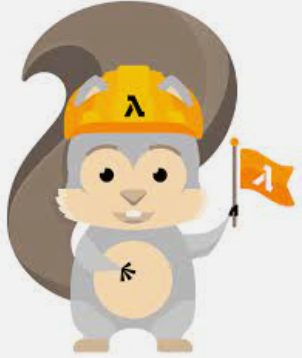Today, we're diving into the fascinating world of Shor's Algorithm – a quantum magician that can crack the code of factoring large numbers faster than you can say "crypto-who?" So, grab your quantum popcorn, and let's unravel the mystery together!
The Classic Conundrum
Imagine you're in the digital realm, surrounded by classical computers doing their best with bits, the binary heroes that can only be 0 or 1. Now, our heroes struggle when faced with the colossal task of factoring large numbers into their prime buddies. It's like asking them to find a needle in a cosmic haystack!
Enter Shor's Quantum Wizardry
Cue the entrance of Shor's Algorithm, a quantum rockstar developed by the math maestro Peter Shor in 1994. This algorithm is like the superhero version of your regular factoring processes, but instead of bits, it employs quantum wonders called qubits – think of them as bits on steroids.
Quantum Bits: More Than Just 0s and 1s
Picture qubits as party animals, dancing in a superposition, existing in multiple states simultaneously. It's like having your cake and eating it too, but in the quantum realm!
Meet the Quantum Fourier Transform (QFT): The Cool Sidekick
Shor's Algorithm has this cool sidekick called the Quantum Fourier Transform (QFT). It's like the DJ at a quantum party, helping us spot patterns in a function at warp speed. Why? Because finding patterns reveals the secrets behind those tricky prime factors!
How Shor's Algorithm Throws the Ultimate Quantum Bash
Here's the quantum groove: Pick a random number, slap on the QFT shades to find a periodic function, and if it's even, voila! You're on the express train to calculating potential factors. It's like solving a puzzle with the quantum version of a treasure map.
Why Shor's Algorithm is the Quantum Life of the Party
While classical algorithms are huffing and puffing with exponential effort, Shor's Algorithm is strutting its stuff with polynomial finesse. It's like the quantum algorithm saying, "Hold my quantum lemonade – I've got this!"
Quantum Limitations and the Grand Finale
Shor's Algorithm isn't a party-crasher for all encryption, but watch out, RSA encryption – it's coming for you! And that's a wrap for the encryption era as we know it.
Quantum Future: Cryptographic Evolution
The quantum revolution isn't just for the cool kids in the lab coats. Shor's Algorithm hints at a brave new world of quantum-resistant cryptographic techniques, gearing up to defend our digital fortresses against quantum shenanigans.
Wrap Up!
In a nutshell, Shor's Algorithm is the quantum maestro playing the prime factor symphony in the world of quantum computing. It's faster, it's cooler, and it's shaking up the cryptographic dance floor.
So, folks, keep your eyes on the quantum horizon – there's more magic brewing in those qubits than meets the eye! Until then, keep calm and quantum on! 🚀✨